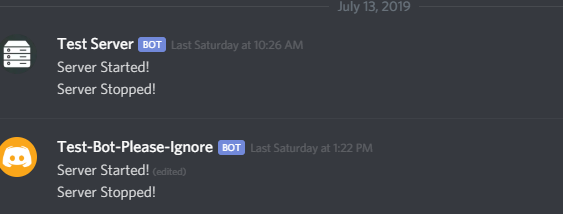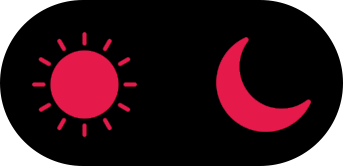This short page tells you how to setup the discord bot.
1. Create your bot.
Open https://discord.com/developers/applications/ and click on "New Application".
Name it as you want and give it an App icon (this will be the default avatar image of the Bot). Then on the left side, click on "Bot" and then on the right, click "Add Bot".
The page should look like this now: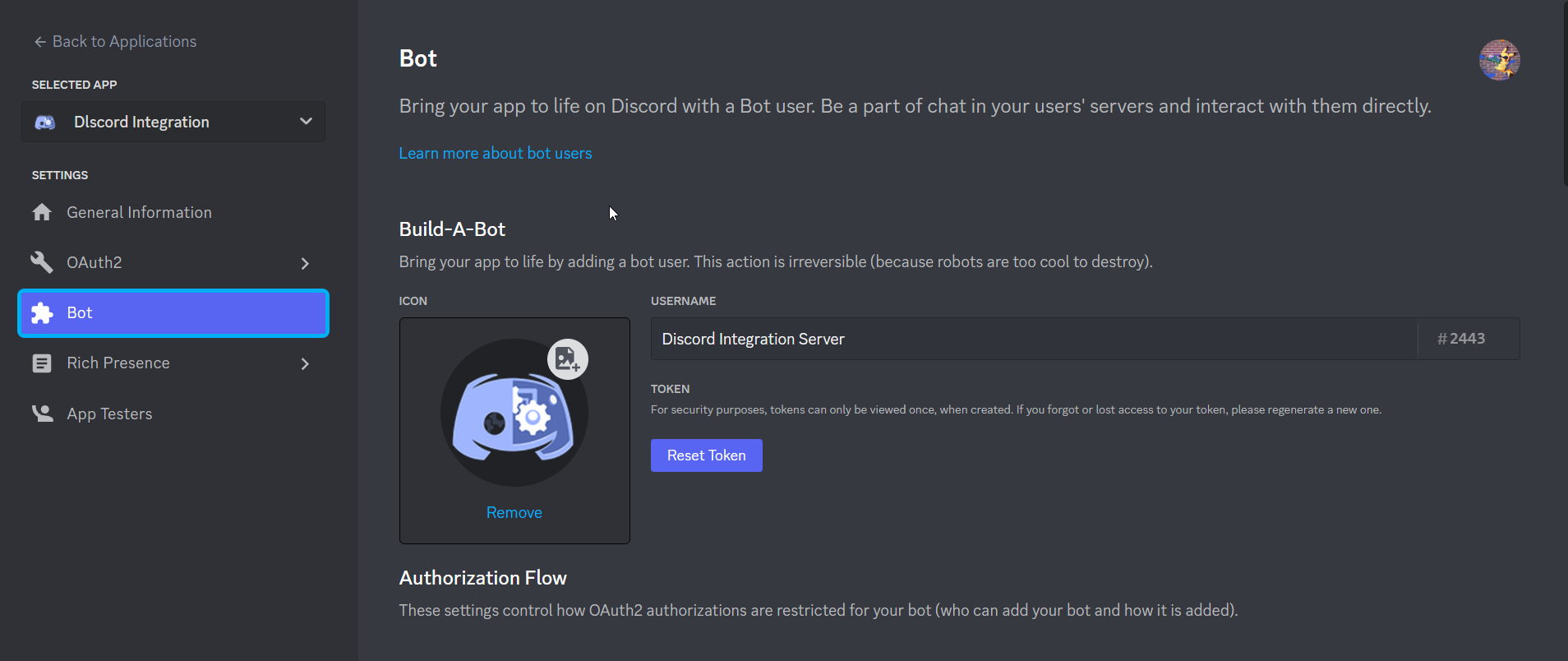
On this page, enable all intents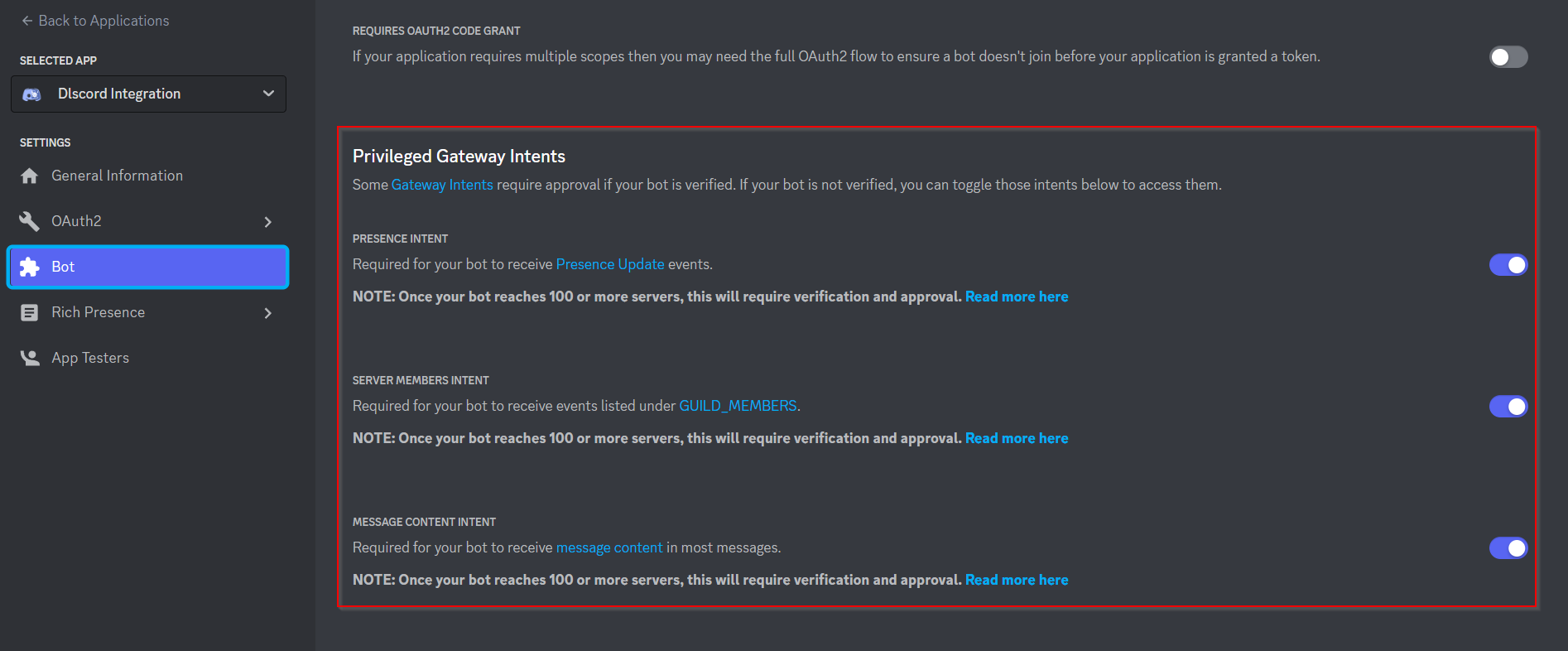
2. Add the bot to your discord server
Copy your application ID from the "General Information" tab and paste it below, then click the invite button. Be sure you use this tool or at least add the scope "applications.commands"
3. Enable developer mode in your discord app
Open Discord Settings, go to appearance and enable developer mode.
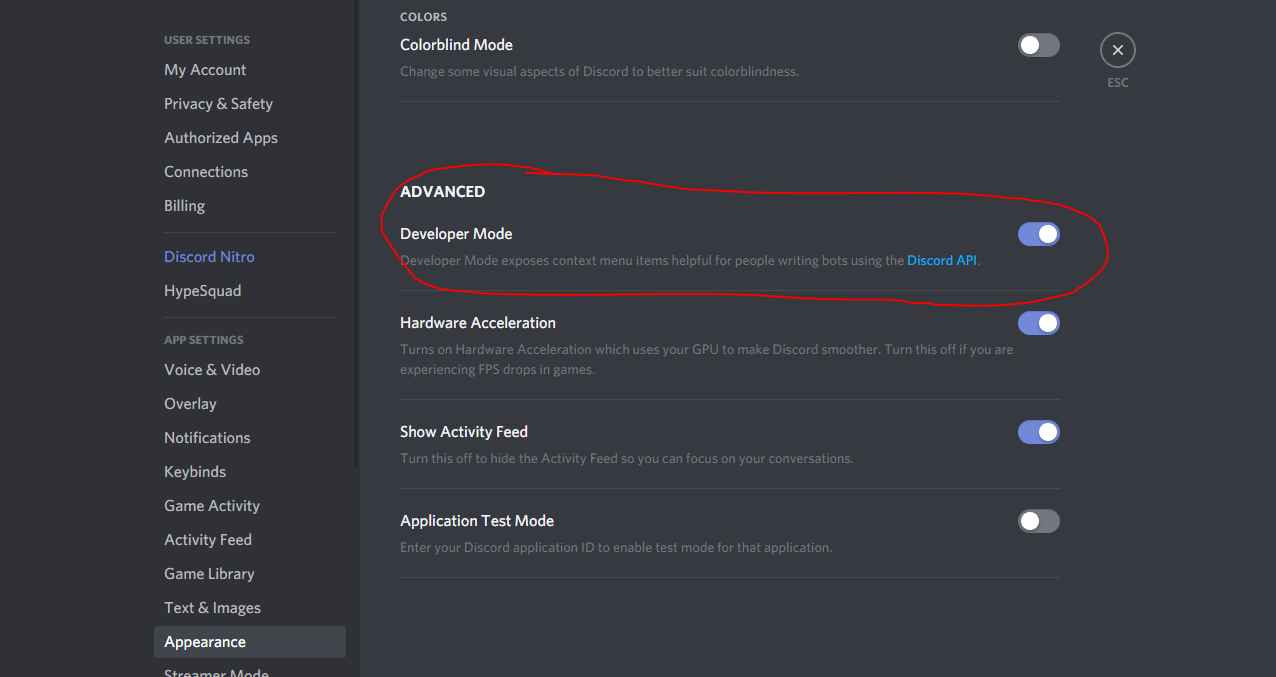
4. Configurate the server
On your server, install the mod and start the server once. Stop it again and open the config file.
Config locations:
- Spigot: SERVER/plugins/DiscordIntegration/config.toml
- Forge / Fabric: SERVER/config/Discord-Integration.toml
In this file, set the value of botToken (found below [general]) to the your bot token, which you can copy from the bot page in step 1 by clicking the regenerate button.
Now go into your discord server and right click the channel, in which the bot should be working in. Click Copy ID
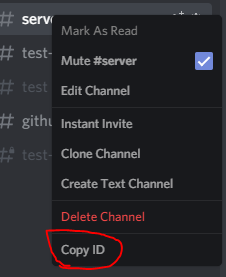
Then paste it into the config at the value of botChannel.
Now go to your server settings and open the "Roles" tab. Now right click and copy the ID of your Admin role. This will be used for admin commands. Make sure to not give the role to wrong people, or they can kick players or stop the server! In the config, scroll down to [commands] and paste the role ID into adminRoleIDs = [ "YourRoleIDHere" ]
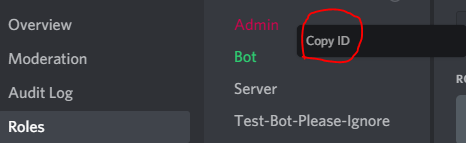
Save the config now
5. Start the server and test it
After your server started up, it should look like one of theese (depending on your configuration!):